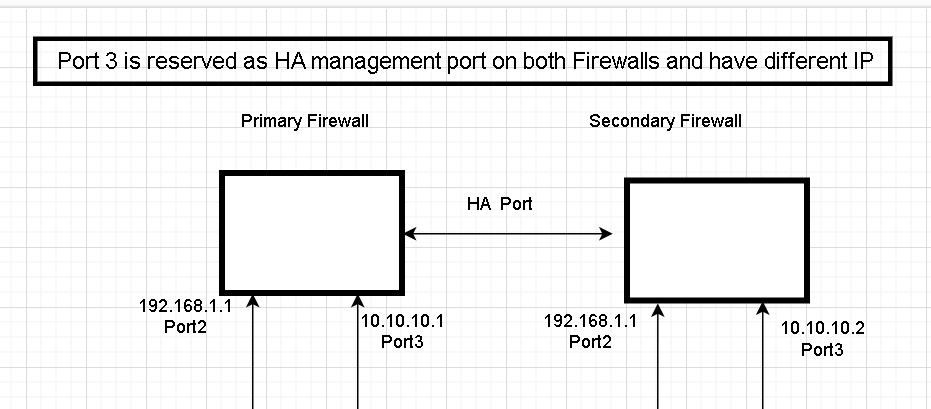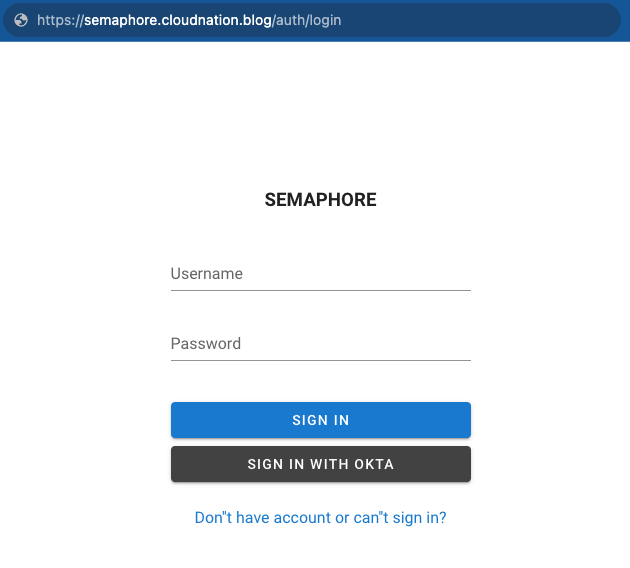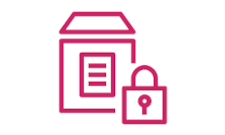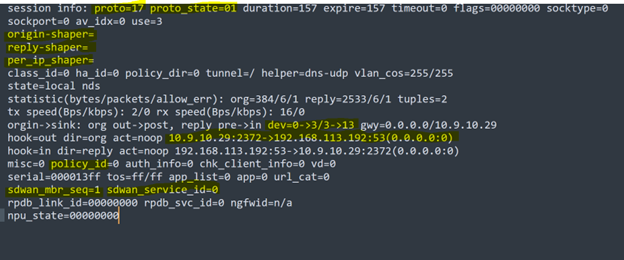Configuring Reserved HA Management: How to Access a Secondary Device
The blog post discusses how to access a secondary device in a High Availability (HA) configuration. Typically, in an HA configuration, only the primary device can be accessed via the GUI. However, there may be situations where it’s necessary to access the secondary device through the GUI. The post explains the configuration steps required to access the secondary device by configuring reserve HA management on both devices. It provides an example of the HA configuration on the primary and secondary devices, along with the configuration of port3 on both devices. Once reserve HA management is configured, the secondary device can be accessed using HA.In the example below, we will explore how to access a secondary device in an HA configuration.
Demonstration
After configuring a device in HA, if you attempt to access it using the IP address 192.168.1.1, you will only be able to access the primary device. This is because the primary device will synchronize its configuration and become the only firewall that can be accessed through the GUI.
To get the access of the Secondary device we need to configure reserve HA management on the Both devices.
HA Configuration on Primary
Cloudnation_blog # show system ha
config system ha
set group-name "Cloudnation.blog"
set mode a-p
set hbdev "port10" 0
set ha-mgmt-status enable
config ha-mgmt-interfaces
edit 1
set interface "port3"
set gateway 10.10.10.254
next
end
set override disable
end
Cloudnation_blog # show system interface port3
config system interface
edit "port3"
set ip 10.10.10.1 255.255.255.0
set type physical
set snmp-index 3
next
end
HA Configuration on Secondary
Cloudnation_blog # show system interface port3
config system interface
edit "port3"
set ip 10.10.10.2 255.255.255.0
set type physical
set snmp-index 3
next
end
Cloudnation_blog2 # show system ha
config system ha
set group-name "Cloudnation.blog"
set mode a-p
set hbdev "port10" 0
set ha-mgmt-status enable
config ha-mgmt-interfaces
edit 1
set interface "port3"
set gateway 10.10.10.254
next
end
set override disable
end
Once the HA reserve management is configured you should be able to access the secondary device using IP 10.10.10.2 and primary on 10.10.10.1.